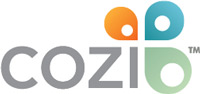How to add an iCal feed to Cozi
Keep up with your work calendar, school calendars, favorite sports team schedules, and more by adding an iCal feed to Cozi.
What is an Internet calendar?
An internet calendar is a read-only calendar that’s published on the internet and can be shared, accessed, and viewed by a website such as Cozi. Different types of internet calendars include:
- Holiday calendars
- Religious calendars
- Work calendars
- School calendars
- Sports team schedules, social groups, and other organizations
- Calendars from sites such as Google Calendar and Outlook 365
If you’re looking to set up a read-only feed from a common calendar such as Google Calendar, Apple Calendar, or Outlook 365, see Using Cozi with other calendars.
When you add an Internet calendar to Cozi, you can view these events as read-only in your Cozi calendar alongside your other family appointments.
Adding an Internet calendar to Cozi
Step 1: Find an Internet calendar
To find out if a particular organization, such as Major League Baseball, publishes an Internet calendar, check their website. You may also be able to find a calendar feed simply searching for the topic and “calendar feed”—for example, “celestial events” and “calendar feed.”
Step 2: Identify the calendar’s URL
- Look for a link or button that says Subscribe, iCal, or iCalendar. Some websites may display the full URL directly on the website.
- Move your mouse cursor over the link or button (but don’t click it!), and then check your browser’s status bar to view the URL. Note: Many iCals end in “.ics”, so this may be an indicator you’ve found the calendar URL.
Step 3: Copy the calendar URL to the clipboard
- Right-click the link or button that displays the URL of the calendar you want to add to Cozi.
- After you’ve right-clicked the link or button that displays the URL, a menu will appear. Click Copy Link Address.
Note: If you click a link or a button containing an Internet calendar’s URL, the calendar may open. If this happens, close the calendar or message prompt, return to the website containing the Internet calendar’s URL, and make sure to copy the link instead of opening it.
Step 4: Paste the calendar URL into Cozi
From your Cozi mobile app or a desktop browser:
- Go to your Cozi account Settings, choose Connected Calendars then ADD A CALENDAR FROM A URL
- Paste the URL for your calendar URL into the text box and click Next.
- Select which family members should be subscribed to the calendar and click Save.
- Refresh your app or reload your browser to view the appointments from your other calendar in Cozi!
Step 5: View calendar events in Cozi!
You can now view events from your other calendar in read-only format in Cozi. Any updates made in the other calendar will be reflected automatically in Cozi within about an hour, or the next time after an hour that you open and refresh your Cozi calendar with an online connection.
To remove an iCal from Cozi:
- Go to your Cozi account settings, click on Connected Calendars, click on the X to the right of the iCal name, and click OK to confirm.
To assign an iCal to someone else in your family:
- Go to your Cozi accounts settings, click on Connected Calendars, click on the person icon to the right of the iCal name, and update the family member selection.
More Getting Started Guides