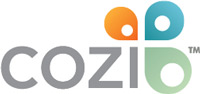Quick Start Guide - New Cozi Web Experience
Welcome to the new Cozi web experience! This update makes Cozi more consistent and easy to use across your devices. Here you will find tips on how to complete common tasks, key changes to the Cozi web experience, and our list of current known issues. If you need further assistance on how to use the new interface, contact us at cozi.com/contact-us.
Known Issues
We are aware of the following issues occurring in the new web experience and working to fix them.
- You may need to sign in to your account more frequently than expected. We understand how frustrating this can be and are currently investigating the cause of this issue.
Improvements to Calendar Month View
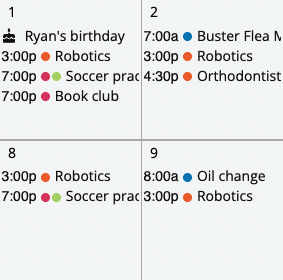
Calendar Month View now displays color codes! The color code for each family member marked as an attendee on the event will appear with the event name. For large numbers of attendees, all color codes may not be visible until you click on the event to view details.
Calendar Month View now displays the start time of each event.
We’ve heard your feedback about the appointment text on Calendar Month View. With the latest release of Cozi for the web, appointment titles and attendee color codes are larger and easier to see.
Creating and editing appointments
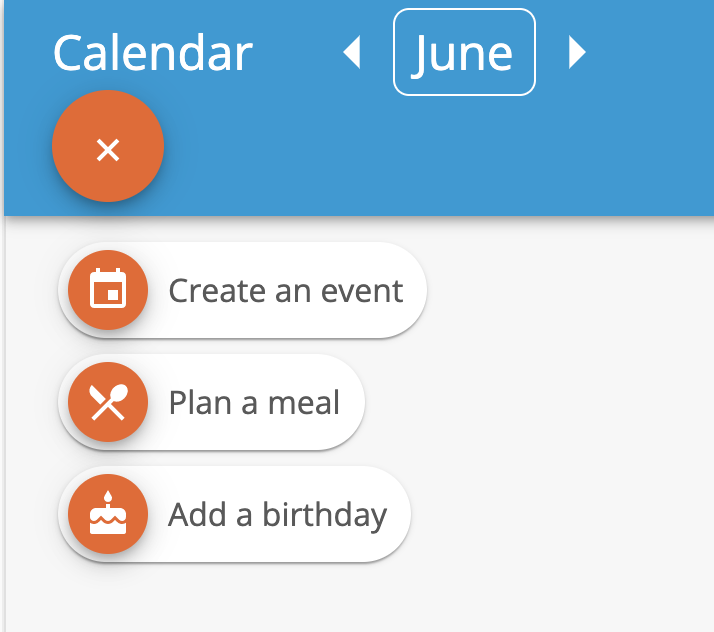
First, navigate to your Calendar screen. There are two ways to add an event:
- Select the orange plus sign in the top left corner and select Create an event.
- You can also select a date and a New Event window will pop up. In Agenda View, select the date header on any day. In Month View, select an empty date to add a new event.
- NEW! You can now easily duplicate events to another day or time. Click on an event to launch the View Event screen, and select the duplicate icon at the top.
Deleting List Items
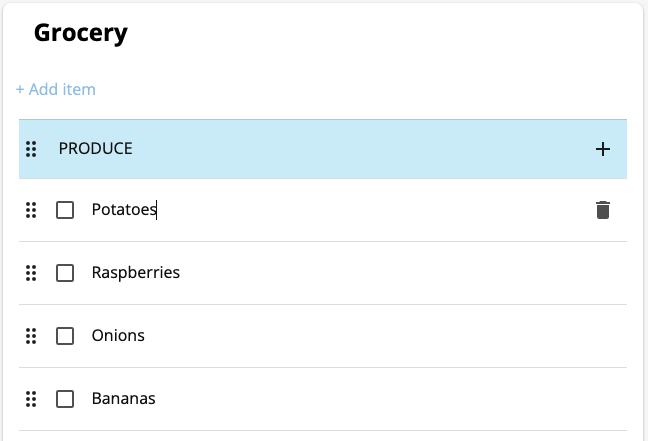
To remove items from a list, click on the item you want to delete, and then click on the trash can icon that appears to the right of the item
Adding List Subheadings
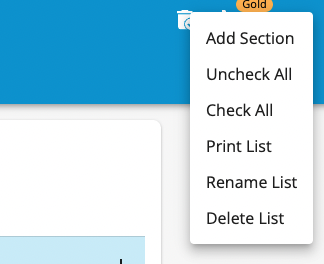
To create subheadings within your list, click the three-dot menu in the upper right corner and select Add Section.
Using Cozi with other calendars
You can still use other calendars with Cozi. You can now find this feature by selecting Settings in the left navigation.
For detailed instructions on how to use other calendars with Cozi, please refer to cozi.com/using-cozi-with-other-calendars.
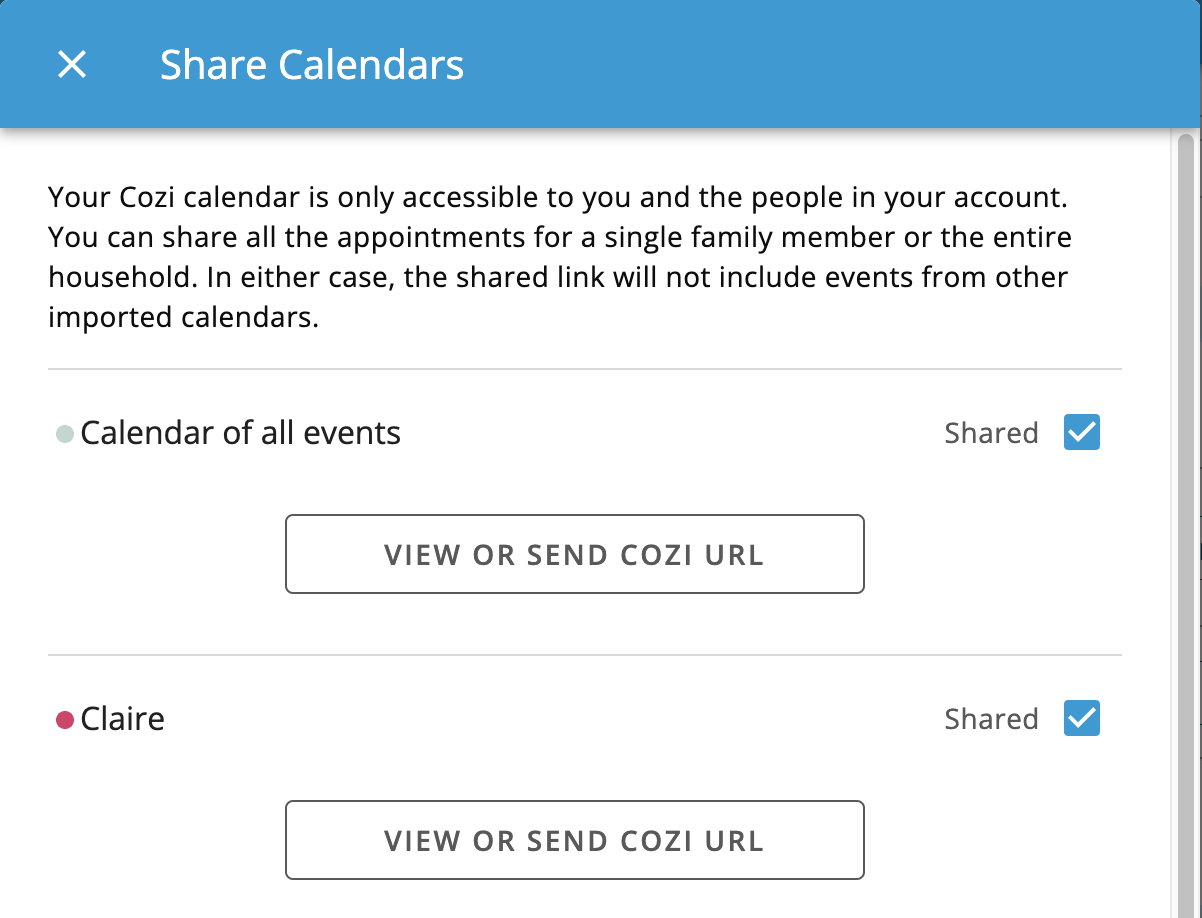
Outgoing calendar link: Select Shared Cozi Calendars to add a feed of events from your Cozi calendar to other calendars.
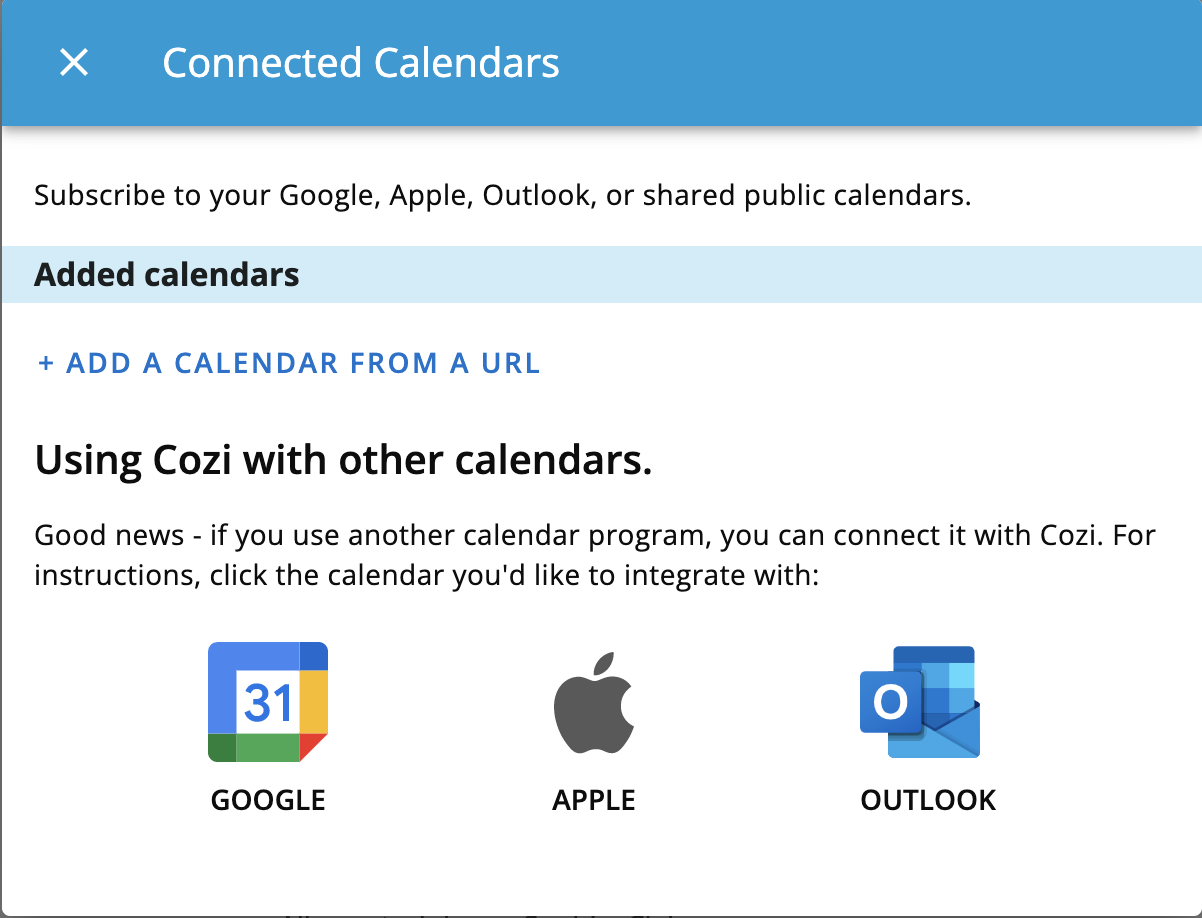
Incoming calendar link: Select Connected Calendars to add a feed of events from other calendars to your Cozi calendar.
Adding recipes from the web
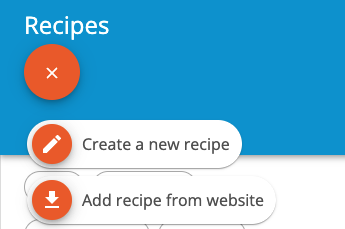
Adding recipes from the web to your Cozi Recipe Box has never been easier! Simply select the orange plus sign on the Recipes screen and select Add recipe from website.
Adding recipes to your calendar
You can now add recipes to your calendar in two ways:
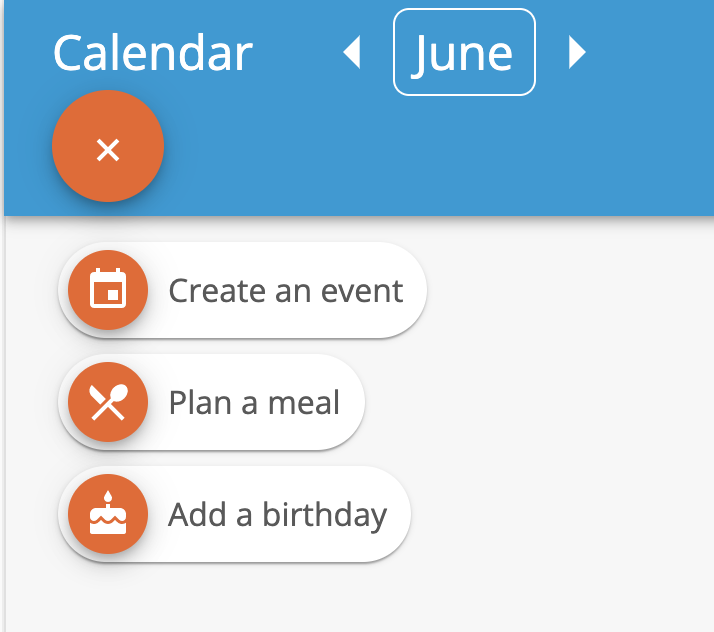
1. From your Calendar screen, by selecting the orange plus sign and choosing Plan a meal, and click on Add a dish or recipe. From your recipes list, you can select a recipe to add. If you’d like to add a meal without selecting from your recipe list, just type in the meal name and click the USE button, for example, type in “Pizza” and select USE “PIZZA” to plan Pizza.
2. From your Recipes screen, select ADD TO on the top right corner and select Add to calendar.
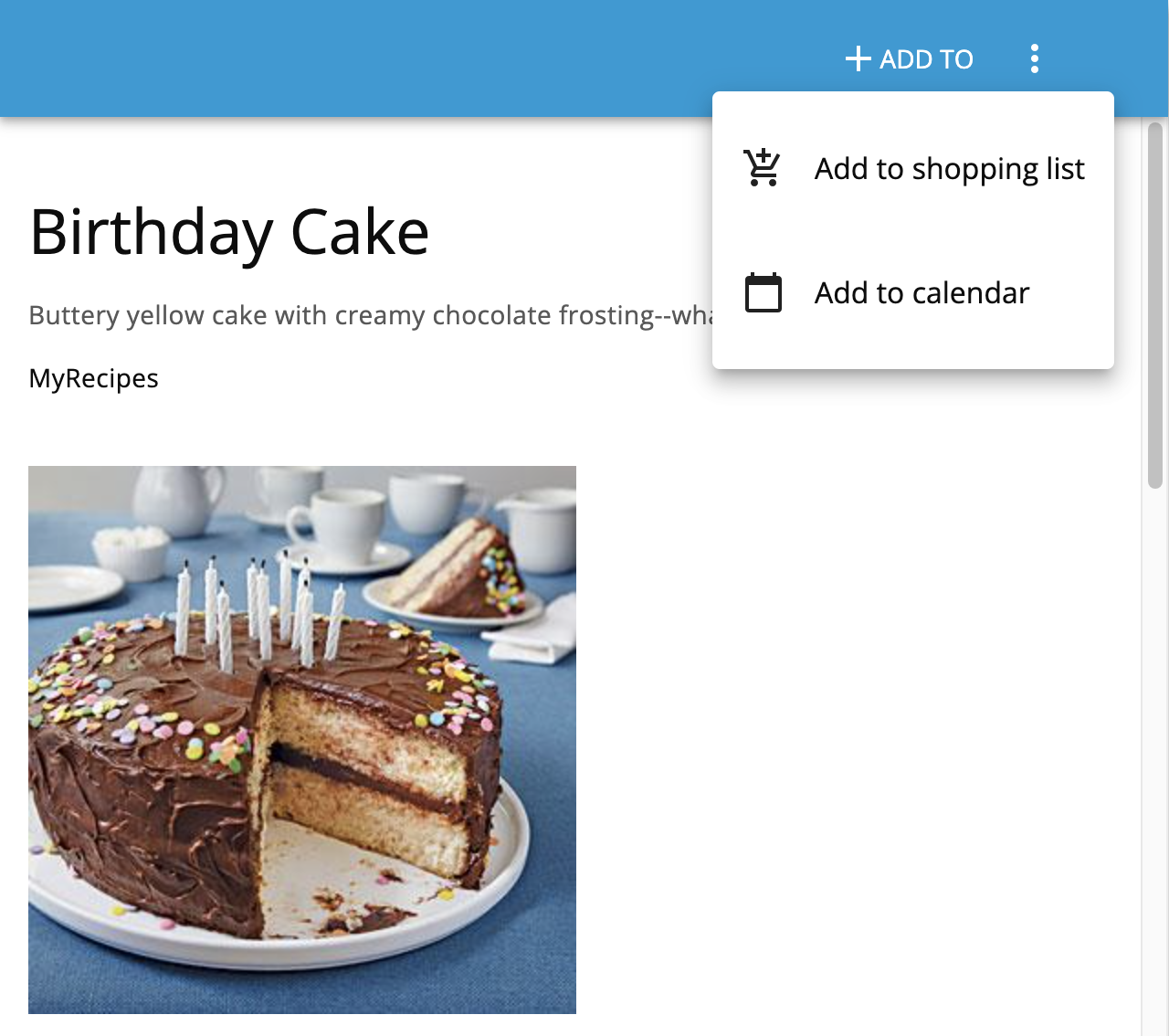
2. From your Recipes screen by selecting ADD TO on the top right corner and selecting Add to calendar.
While we no longer offer the drag and drop Meal Planner in Cozi, the new experience allows you to add Breakfast, Lunch, Dinner, and Snacks to your Cozi calendar so you can view everything in one place.