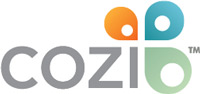How to Import Facebook Events and Birthdays Into Cozi
Did you know you can import your Facebook events and/or friends’ birthdays into Cozi! Here’s how:
How to Import Facebook Events Into Cozi
- Go to your Facebook page
- Click Home to get to your Home page
- Click Events (on the left)
- When you are in the main events screen click the star icon in the upper right hand corner on the white part of the page by “Today”
- A message will pop up with dialogue that gives you the option to export events or birthdays
- Click export events or upcoming events and a dialogue will pop up asking if you would like to “Add the internet calendar…” and a URL will be listed in the middle of the message. (Sidenote: you may get a second popup that says “External Protocol Request.” You must click “launch application” on that popup for this to work properly.)
- Copy the URL in the pop up message
- Now open Cozi, and click Calendar
- Click Set up (in the task bar at the top)
- Click Activity Schedules/Internet Calendars
- Click Add an Internet Calendar at the bottom of the page
- Paste the URL from Facebook into the Calendar URL field
- Click Add
Voila! All the events that you have scheduled in Facebook will now show up in your Cozi family calendar, so you won’t have to check them separately on Facebook. (Note: Only events that you have RSVP’d to will show up.)
How to Import Facebook Birthdays Into Cozi
- Go to your Facebook page
- Click Home to get to your Home page
- Click Events (on the left)
- When you are in the main events screen click the star icon in the upper right hand corner on the white part of the page by “Today”
- A message will pop up with dialogue that gives you the option to export events or birthdays
- Click export birthdays and a dialogue will pop up asking if you would like to “Add the internet calendar…” and a URL will be listed in the middle of the message. (Sidenote: you may get a second popup that says “External Protocol Request.” You must click “launch application” on that popup for this to work properly.)
- Copy that URL in the pop up message
- Now open Cozi, and click Calendar
- Click Set up (in the task bar at the top)
- Click Activity Schedules/Internet Calendars
- Click Add an Internet Calendar at the bottom of the page
- Paste the URL from Facebook into the Calendar URL field
- Click Add
That’s it! All your friends’ birthdays will now show up in your Cozi calendar, so you can send them good wishes on their big day.
Important: It may take up to an hour for these feeds to show up. So go have a snack, run an errand, then come back, refresh Cozi and see all your Facebook birthdays and events right on your Cozi calendar! Please come back and tell us how this works out for you!
![]() New to Cozi? It’s the simple way to manage your busy family life with a shared calendar and lists that you can access from any mobile device or computer. Sign up for Cozi. It’s FREE!
New to Cozi? It’s the simple way to manage your busy family life with a shared calendar and lists that you can access from any mobile device or computer. Sign up for Cozi. It’s FREE!